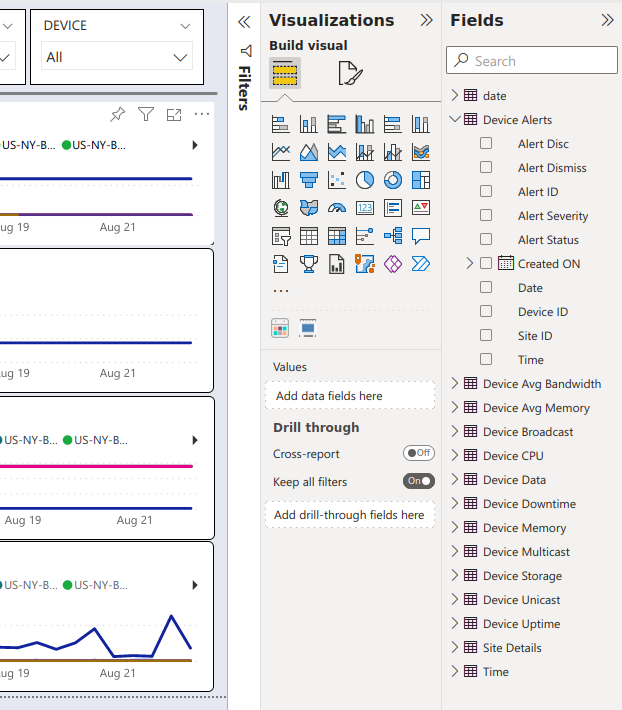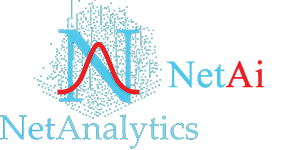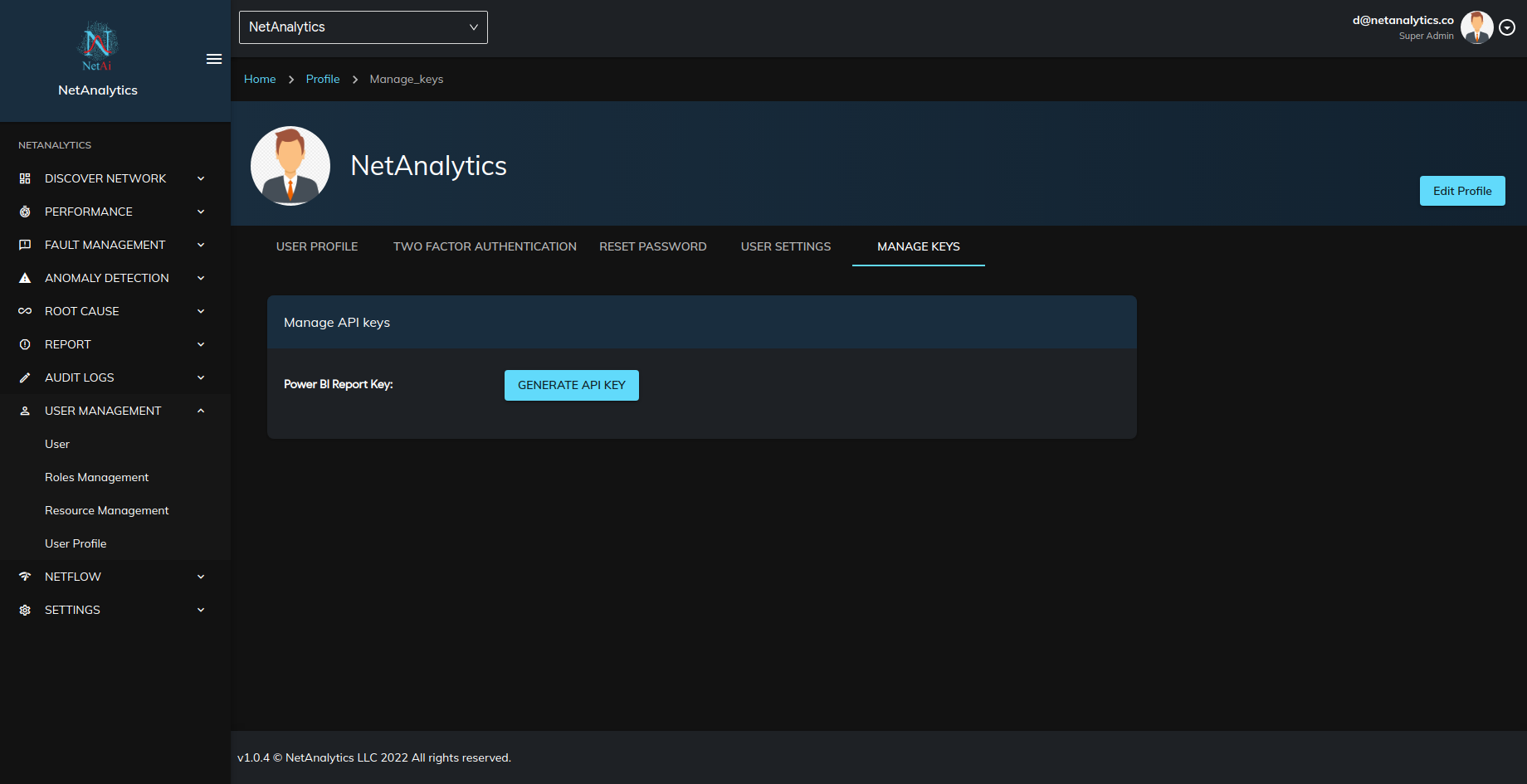Setting up NetAi Power BI report
NetAi Power BI report is designed to provide operational views into your networks. We provide the data visualization capacity using the Power BI reporting tool. To help you get started with Power BI, we’ve designed and built a set of ready-to-use reporting templates. These templates can be used as is or can be easily customized to meet your reporting needs. When you start with the template, you don’t need to configure data sources and set up the data model in Power BI. All these is taken care as per the inbuilt functionality provide .
The report is divided into 4 primary segments as follows:
1. QBRs (Quarterly business reviews) Report.
2. Device Performance Report.
3. Inventory Management Report.
4. Service Report.
These segments are easily customizable. Moreover, new visuals can also be added by using the existing dataset over and above the existing report.
Below steps are required to generate Power BI Report.
Step 2: Download and open the Power BI template file from GitHub. You need to install the Microsoft Power BI Desktop software for viewing/editing the report.
Step 3: A dialog box will open up asking for name of the site and the API key. Fill the details as follows.
1.Site Name :
– Enter the site name for which the data is to be analyzed. For eg. if the Site name is NetAnalytics, enter NetAnalytics in the field.
2. API Key :
– Paste the API key here (generated in Step 1).
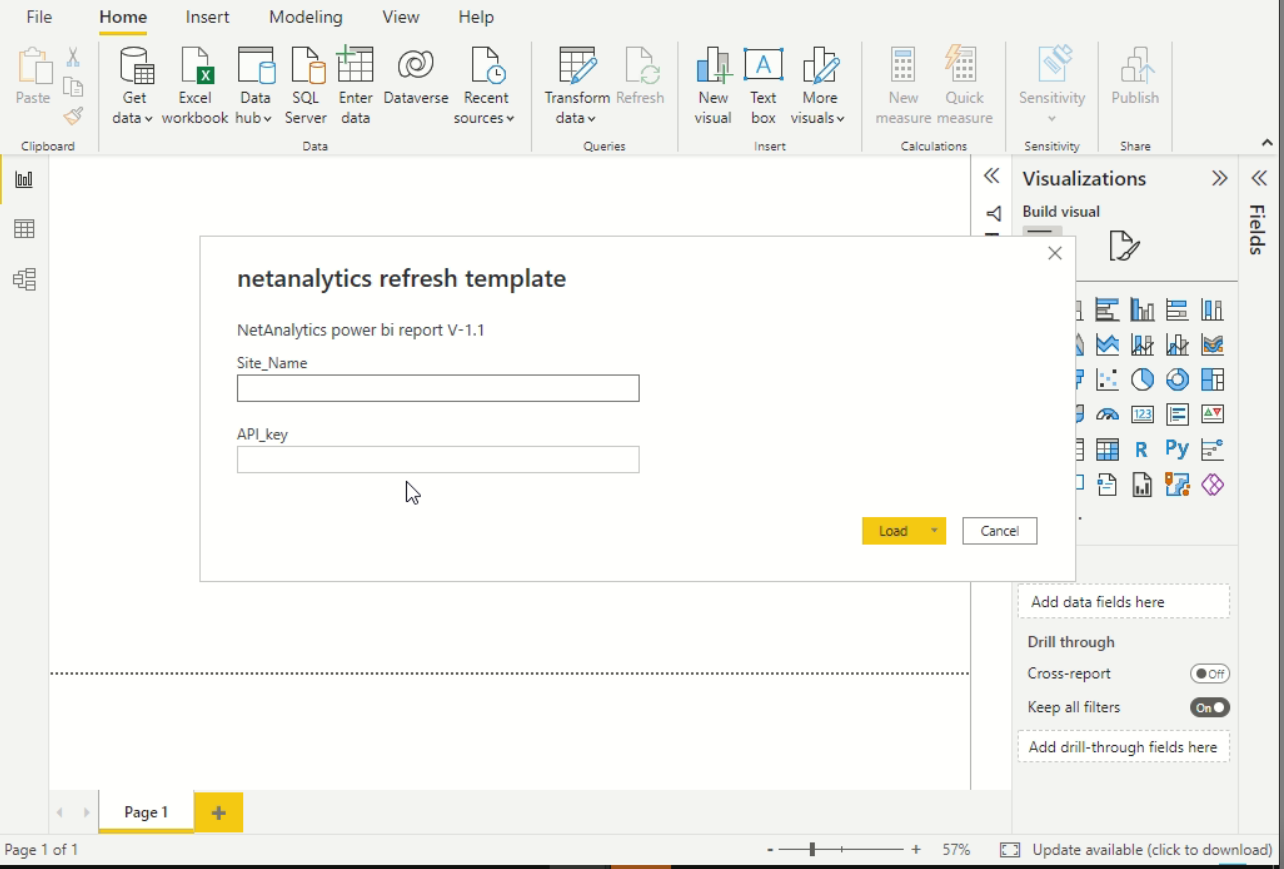
Step 4: Click on load to finish the setup. The analytical data will be loaded in few minutes for all the visuals in the report.
QBRs (Quarterly business reviews) Report
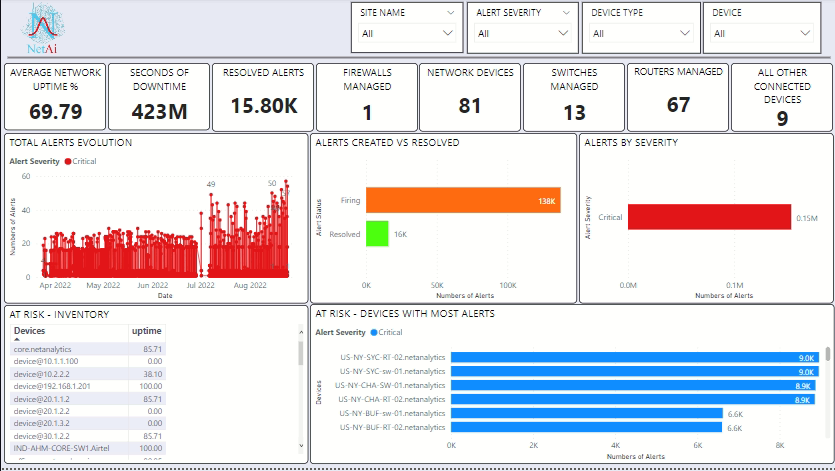
QBR report template is a management report that highlights the business side of network management. This template provides a roll up of the network uptime, network device inventory and alerts to help communicate what’s being managed. The template also shows potential candidates for infrastructure upgrades based on correlating different at-risk metrics.
Inventory Management Report
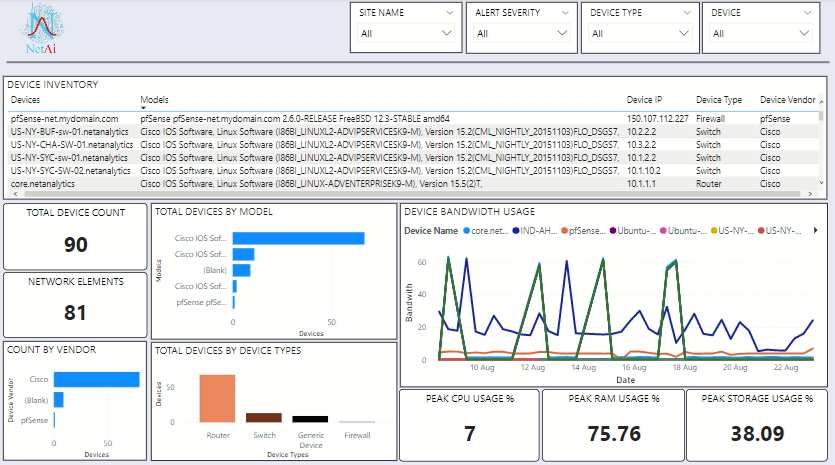
Inventory management report template is an inventory report that shows inventory roll ups by device vendor, type, or model. It also shows detailed metric comparisons.
Service Report
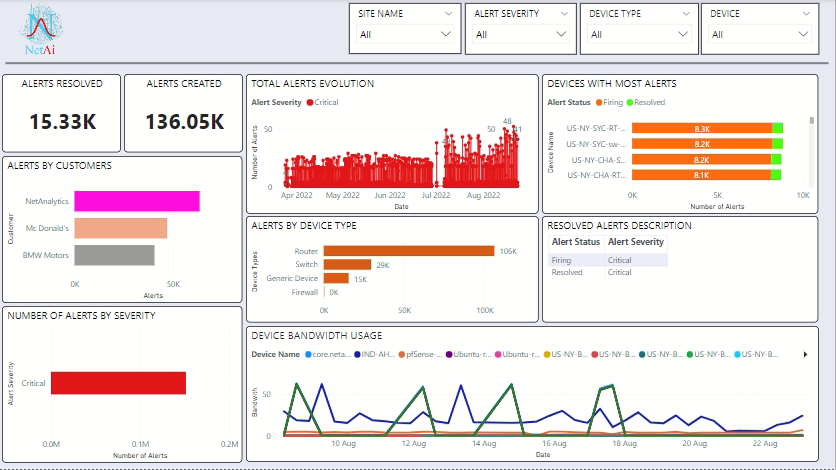
Service report template provides a summary of alerts over a period of time to identify problem sites or devices. The Alerts Description section shows pending alerts by default, but can be modified to show resolved alerts instead.
Device Performance Report
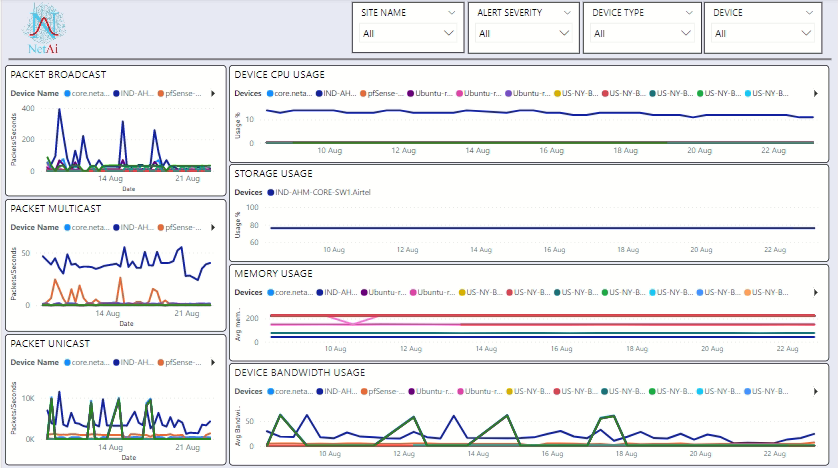
Device performance management report template is a trend analysis report that highlights each device’s performance over a period of time. This template can be used to correlate known network issues with the key stats of a device and to analyze performance trends over time.
Customize power bi template
A perk of using Power BI is that you can use the templates as a starting point and customize them further. In Power BI, click Fields to see a list of possible Fields that are available. The fields can be dragged and dropped into existing charts, Graphs, and tables. They can also be used to create new visualizations in Power BI.